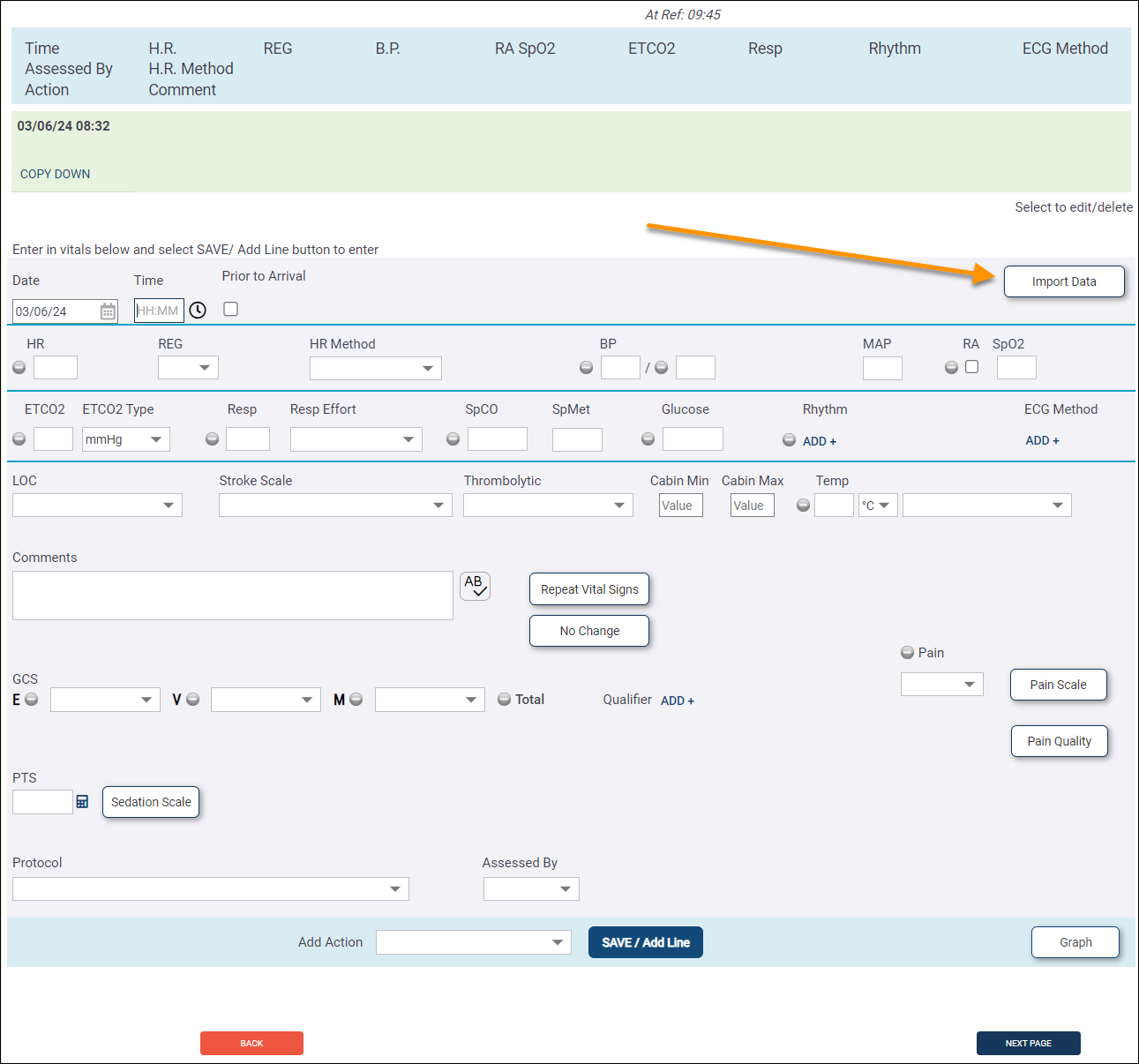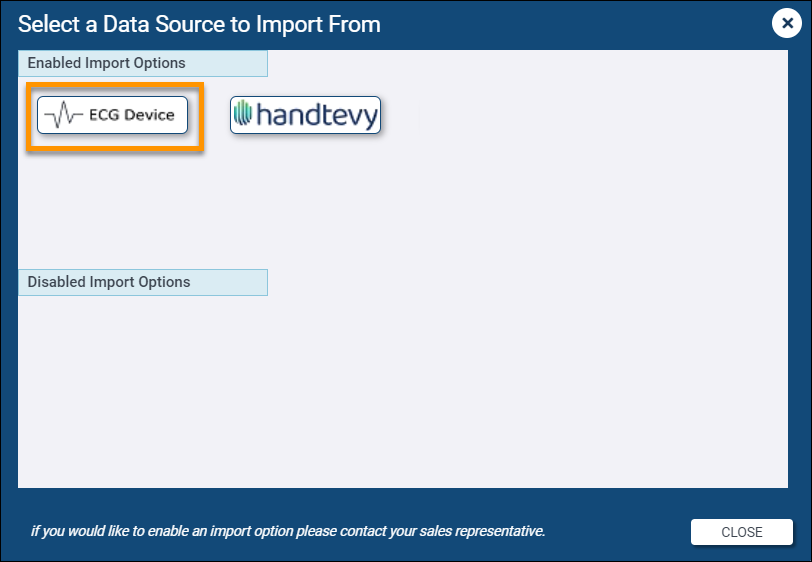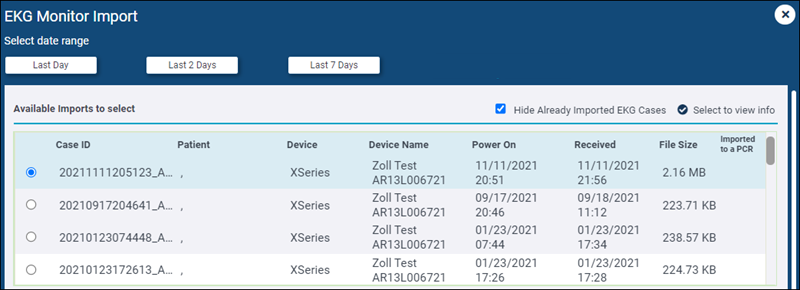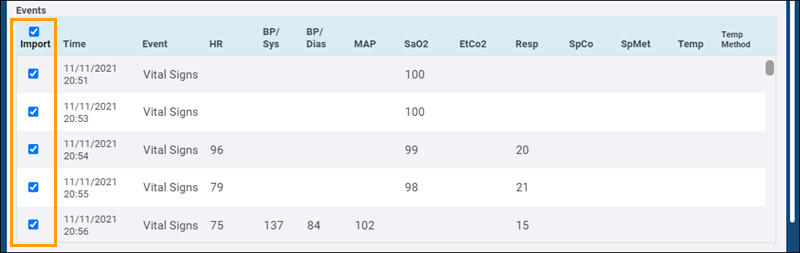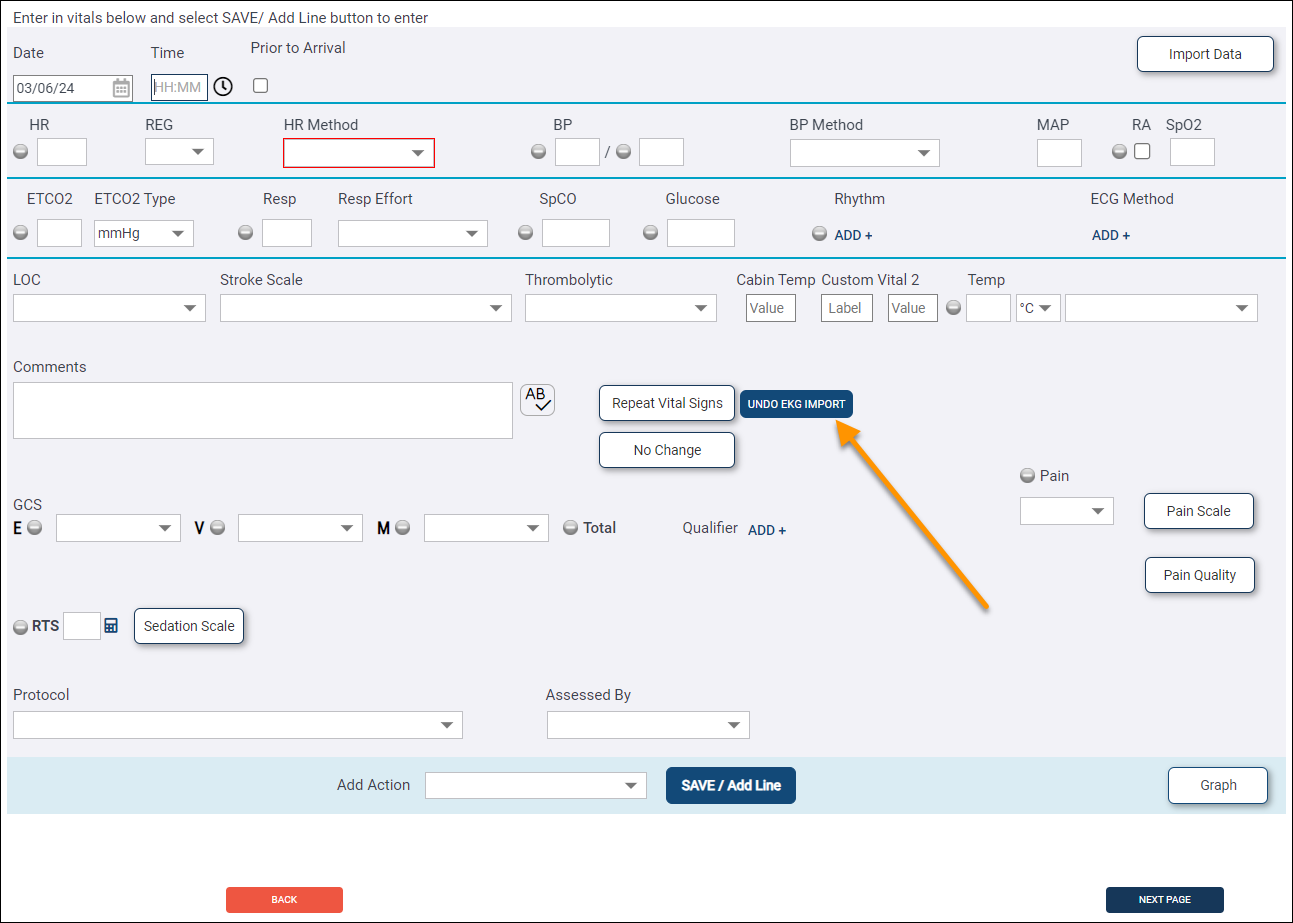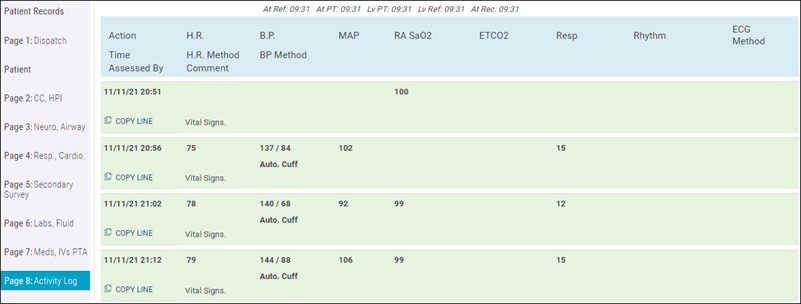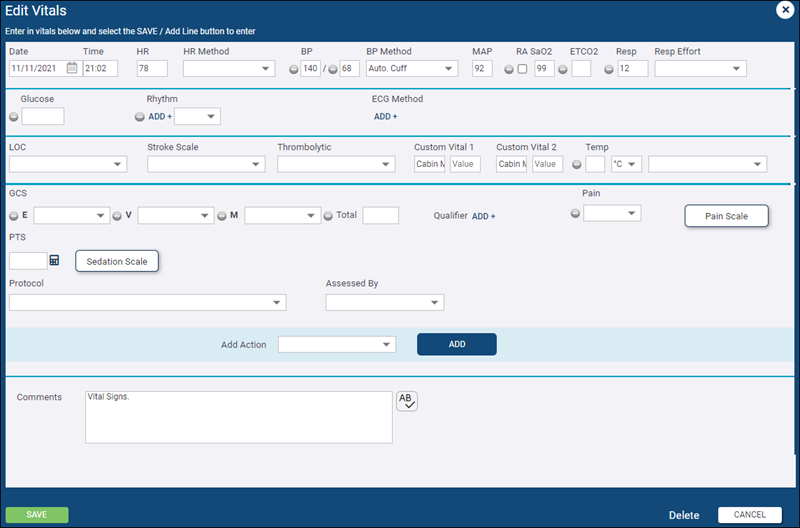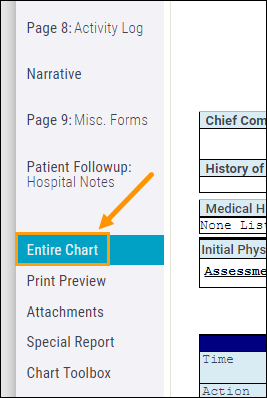Import ZOLL cases into ZOLL emsCharts Web and View them in CaseReview
Powered by AoT™
To learn about importing ZOLL Cloud ECG cases and reviewing them in CaseReview, click on an option below or watch the video. For information about setting up the ZOLL Cloud ECG integration, see ZOLL emsCharts Integration with ZOLL Cloud ECG. For information about importing third-party case files into emsCharts Web, refer to Import third-party Cloud ECG Cases into ZOLL emsCharts Web.
- Import the case into ZOLL emsCharts Web
- Review the case in CaseReview
- Import the case into ZOLL emsCharts for Windows
Import the case into ZOLL emsCharts Web
In ZOLL emsCharts, select a recently uploaded case and import it into your chart.
- On Page 8 of the chart, click Import Data.
-
The 'Select a Data Source to Import From' window will display the data sources available to import to your Service's PCRs. Click ECG Device to proceed.
- A window displays recently uploaded cases. Use the filter buttons to display cases uploaded in the last day, two days, seven days, or 14 days. Click on the case to select it. After you import this one, you can go back and import more if needed.
- Select which events to import using the checkbox next to them. You can select all using the checkbox above the Import column. If you import an event by mistake, you can delete it later.
Note: When an ECG case is selected to be imported into emsCharts, all timestamped vitals available for import will be displayed on the Events selection screen. Only the vitals that meet the Vitals Interval time configuration (Web ECG Configuration Code Table) will be selected by default, but they can be manually deselected and other vitals that don't meet the criteria can be selected for import.
For example, if the Vitals Interval is set to '5 Mins', there will be other timestamped vitals available for import, but only the ones highlighted below will be selected for import by default:
Time HR SP02 BP 12:00:00 82 98 12:01:02 81 118/82 12:01:30 84 12:03:20 80 12:03:25 83 99 12:04:00 81 12:04:45 78 122/80 12:05:10 80 99 -
Select which ECG strips to attach to your chart using the checkbox next to them. You can select all using the checkbox above the Import column. The strips will be imported as a single PDF that you can view or delete under the chart Attachments.
-
Scroll down to the bottom of the page and click Import.
A list of imported events displays on Page 8. You can click on any event to make changes or delete it.
Make sure to click Save after making changes to an event.
Reviewing the case in CaseReview
-
Click Entire Chart on the left navigation pane.
-
The imported EKG displays at the top of the page. To look at EKG details in CaseReview, click View Case.
If you are logged into ZOLL Online, you will go directly to CaseReview. If you are not logged into ZOLL Online, you will have to log in first. Be sure to log in with your ZOLL Online credentials, not your ZOLL emsCharts credentials.
CaseReview includes a detailed help guide that will step you through the many features available in CaseReview Premium. Click the Help link to get started.
Learn how to import ZOLL cloud ECG cases into ZOLL emsCharts for Windows